After starting the Batch Processor it is still empty. Our first step is to add images that need to be processed. If youÆve started the Processor from a selection of thumbs, those images will be pre-loaded. It is possible to add additional images to the Processor.
To add photos click button ôAdd Imagesö from the ProcessorÆs toolbar.
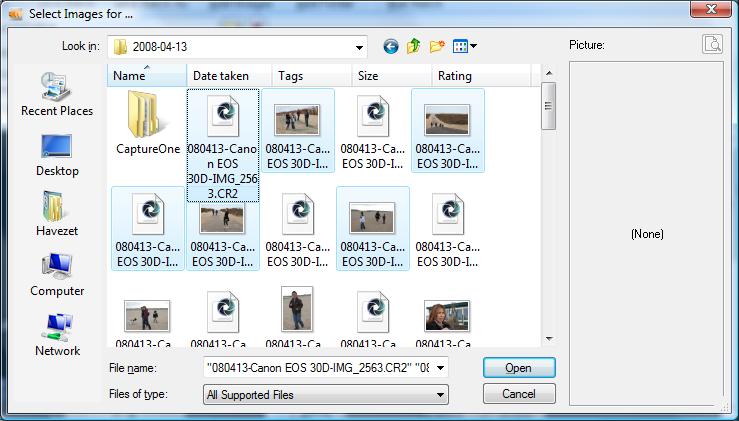
Navigate to the folder that contains the images you want to add and select one or more from the file list. Once you have selected your images, click ôOpenö. Optionally repeat this procedure for photoÆs contained by other folders.
All selected photos will be displayed as thumbnails. Double click on any thumbnail to open it in the Image Viewer.